Photoshop
Premium video tutorials

Unlimited tests and quizzes

Regularly updated content
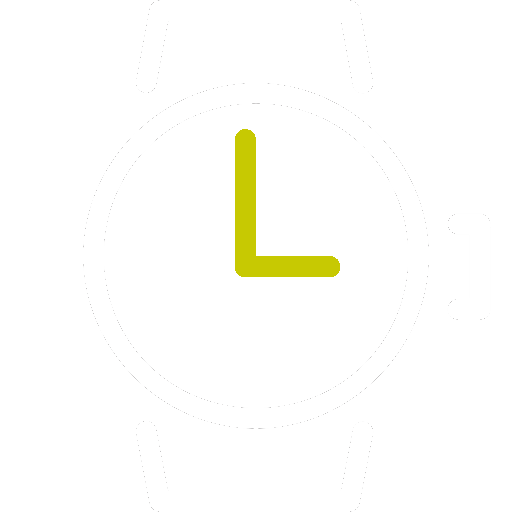
Learn at your own pace
Personalized learning
- BegiNNer
- Advanced

New to Photoshop or need a refresher? This online course is designed to give you a solid foundation in the basics of Adobe Photoshop.
In 58 engaging lessons you will learn how to use basic techniques like layer masks and clipping masks, remove backgrounds, create custom shapes and a variety of effects, plus more.
Whether you use Photoshop for work, study, or leisure, these tutorials will start you on your journey to becoming a Photoshop pro!
Video tutorials are recorded in Adobe Photoshop CS5, CS6 and CC.
If you've used Photoshop before, try our Advanced course. And if you'd like to know everything - from beginner to advanced lessons, why not take both?
Once enrolled, our friendly support team and tutors are here to help with any course related inquiries.

Have some experience with Photoshop and want to improve your skills, or taken our Photoshop Beginners course? This online course will help you learn intermediate and advanced Photoshop techniques.
In 55 engaging lessons you will learn how to use advanced techniques including creating animations, basic video editing, tool recording, a variety of text effects and more.
Whether you use Photoshop for work, study, or leisure, these tutorials will help you on your journey to becoming a Photoshop pro!
Videos tutorials are recorded in Adobe Photoshop CS5, CS6 and CC. In addition, Bonus Photoshop Elements tutorials are included.
If you haven’t used Photoshop before, try our Beginners course. And if you'd like to know everything - from beginner to advanced lessons, why not take both?
Once enrolled, our friendly support team and tutors are here to help with any course related inquiries.
- BegiNNer
- Advanced
Beginners Module
The Swatches Panel
The Swatches panel is not complicated, but getting a good grasp on how it works early on is of enormous value as so many projects work within a given color scheme. Being able to manage those colors and access them quickly is a real time saver.
Mask, Don't Erase
Why erase permanently when you can use a layer mask to give yourself many more options?
Custom Shapes
Custom shapes can be very useful in a variety of contexts. They can be used for logos, or commonly used to design elements of a page or poster layout. They are great for symbols, arrows and signs as well.
Magic Wand vs Quick Selection
The quick selection tool is useful for separating objects, people, or horizons from an image. Want to change the type of sky in the background? Want to extract text, or a logo from a flattened image? Want combine a great portrait photo with a different background? These are the tools you will need to begin these tasks. An essential tool for Photoshop users.
Birds Eye View
Zooming in and out of large documents used to be awkward, but with Birds Eye View you will zipping around like a pro.
Removing Backgrounds
Learn how the Blend If function in your layers styles can make short work of removing backgrounds from an image.
Shape Strokes
With this Shape Stroke intro you will be able to add and control the Stroke (the line outside the shape) with much greater precision, particularly for things like dotted lines.
History States
Set up your History states panel so that you can go back much further than the default 20 times that PhotoShop gives you.
Layer Styles on Groups
Save time by grouping a set of layers and adding the layer styles to the group.
Clipping Masks vs Layer Masks
Layer Masks and Clipping are powerful Photoshop tools and are the bedrock of many of the tutorials that follow. This quick primer will give you a great overview of the techniques.
Photo Editing – Part 1
Changing Skies with Blend If
Blend If is used when combining multiple images that contain strong color contrasts. It is also good for fast editing of multiple images.
Patch Tool Content Aware
When you have a lot of individual elements that you want to be able to change as a group.
Color Splash Effect
This technique can be used for various reasons: as a selection technique, or for stylistic effects, such isolating the subject of an image, or reducing the color range of an image to just a few key colors.
Brown to Blue Eyes
This is a good way to select and change the color of complex objects, such as an eye, in a very realistic way. Great for model photography, or just playing the ‘what if’ game.
Brighten Teeth
As Lightroom is a great tool for organising your photos, this technique can be useful for quick color adjustments to photos, without going into PhotoShop. But just incase the adjustments you want to make are more complex, then this will show you how to do the same thing in PhotoShop.
Old, Cracked Photo Effect
This is great tutorial to learn more about Adjustment Layers, blending images together and really taking control of your old-timey look. Put yourself into photos of your grandparents wedding, or just embrace your inner hipster.
Clone Yourself
This is a special effect tutorial that also introduces you to the power of Layer Masks. You will learn how to integrate elements of different photos to make an image that is not physically possible. Mostly for evil purposes, but fun nonetheless.
Photographic Toning
Another great tutorial to help you find the hidden gems in Photoshop. This time, it is the gradient map adjustment layer, and the extra gradients that can help transform your images instantly. On top of that is the simple introduction to the power of actions for speeding up your workflow.
Vibrance vs Saturation
The difference between these two is useful to keep in mind when editing photos that contain people, as opposed to landscape, or architectural photos.
Mastering the Tools
Non-Destructive Burning, Dodging
Use when adding highlights and shading. Particularly useful for adding depth to close-ups.
Creating Custom Brushes
Useful for customizing Photoshop to your own uses, particularly for repetitive tasks and developing unique uses.
The Ruler Tool
The straighten feature is a quick way to re-orientate an image or a photo that is crooked. This is a great tool for quickly processing architecture and retail photos.
The Crop Tool
These tools are great for changing a photos dimension, for singling out individuals from a group photo, or cutting out unwanted power lines. Also useful for changing the aspect ratios of a photo (widescreen, for example). Remember, sometimes the difference between a great picture and an amazing picture is a creative chop away.
Content-Aware Move
An incredible tool for content altering. With this tool, you can move objects around, and deform or change existing elements in the image with surprising ease. Quite frankly, you are never going to believe what you see in a photo again…. Sorry about that.
Blur Gallery
For CS6 or above: three new filters that photographers have been dying to get their hands on – Field Blur, Iris Blur and Tilt Shift.
Start Designing
Tileable Textures
If you ever want to take a small image and use it to fill out a background. This tutorial will show you how to do this so that it is seamless and well positioned. Good for nature images, like clouds and trees. But it could also be used for adding a tiled corporate logo to document backgrounds.
Create a Web Search Bar
This is a set of good design tricks that will have you making great looking boxes and buttons for your web design.
Create a Cloud Icon
As offsite storage is becoming more predominant and trusted, a customized cloud icon can go a long way in communicating to your co-workers and clients.
Old Paper Effect
International Pirate Day is always something that sneaks up on you. With this tutorial, you can be prepared this time. Hide your treasure properly, or just pretend to find that old recipe that your great Grandmother bequeathed: you know, the one with avocadoes in it!
Puffy Clouds
Learn how to create a custom brush to paint in soft fluffy clouds into a scene whenever you what, and with far more control than the automated Photoshop generator offers.
Create a Rough Ticket Icon
This is great for paper textures, and designed not to be a square. Learn how to boule shapes to create new ones, and add rough textures to the edges.
Create a Wood Texture
This tutorial is great for those looking to create a natural tone background for their design. The texture can be further tweaked to create a variety of effects, colors and grain styles.
Text Effects – Part 1
Candy Cane Text Effect
Great for holiday themed messages and a good tool for creating stripes for other designs using the Define Texture feature.
Snow Covered Text Effect
Add a special effect to text for the holidays, or the effect of snow to photos or illustrations. Can be used to make snowballs, snowmen and clouds.
Neon Text Effect
This is a quick way to create an old-style-retro or futuristic neon look to your text headings. Remember, you can also use these techniques on basic shapes as well, such as hearts, road signs, or any of the basic shapes found in the Shapes Panel.
Gold 'Bling' Text Effect
Add some bling to your life. Print it, cut it out and wear it around your neck for parties. Make your own EGOT! Or set up a casino in your backyard.
Editing Multiple Type Layers
When using multiple text layers for designing things like posters, and pamphlets, or more idiosyncratic projects, like comic style text bubbles, or when adding text fields over photographs. Example use would be if you were creating a series of posters that will have different color text, depending on the theme.
Photo Editing – Part 2
Color Range Changes
This is run down of the improvements on the color range selection method. Of particular importance is the face detection technology, which make the tool even easier to use. (PS6 and above)
Oil Paint Filter
Use the Oil Paint Filter to create a stylistic effect from regular photographs. Good for grandparents, kids, pets and kites.
Perspective Cropping
Use it to make full-page images from elements that were photographed on an angle. Super easy to use, and the quality will surprise you. For CS6 and above versions of Photoshop.
Replacing the Sky
This tutorial shows you three great ways to composite images together: The Blend If function in the Layer Styles, the Select Color method and the Quick Selection Tool.
Turn a Photo into a Painting
Learn how to create a painted effect on a window by applying just four filters. Perfect for those of you who want to get more ideas of how effects layered on top of each other can create amazing results.
1950's Style Pin-Up Poster
Go back in time to the 1950’s with just a few filter effects. You know the 1950’s? A time when men were non-violent and sensitive and women were a respected part of society. Oh, wait… So despite all that, some of the fashions and style of the 50s were pretty cool and with this tutorial you can add age and burning crease lines to an image.
Mystical Mountain Photo Composition
Compositing, or merging one image into another so that they are seamless, is one of the key skills in Photoshop and this extensive tutorial shows you how to do this with a number of different images, like night and daytime images, and a moon.
Turn Day to Night
Photography is about light, and one of the great things about the challenge of this tutorial is that it can help you think how the same environment reflects different types of light.
Create Smoke on Your Photos
Add steam rising from beverages or vents. Add cigarette or chimney smoke. Need to prove that it was cold in your last holiday destination? This is the effect for you.
Colorize a Black and White Photo
This is another great tutorial for learning how selections and the Blend If works. Use it for adding color to black and white images, or even for advancing your selection techniques in color images (using tone, rather than color)
Carve a Heart into Snow
Great for cards, logos, seasonal messages and personal projects. Use in conjunction with our ‘Create Your Own Custom Shape’ lesson.
Create a Winter Wonderland
This is a great tutorial for learning how to transform images: selecting grass and turning it snow, and adding a cool filter to the image.
Design – Part 2
Bokeh Effect
Create a custom Bokeh Effect brush and then give your photos that artistic touch. Or turn a regular photo into a nice abstract background for a logo or text.
iOS7 Photo Icons
This is a good tutorial for brushing up on your Photoshop design skills. Learn how to draw and duplicate shapes into pattern structures. Good for icon and logo design.
Create a Realistic Wax Seal
The design result in this tutorial is very specific, but the result looks great and introduces you to some of the more creative ways to use Bevel and Emboss. So these are great skills to have up your sleave whenever you need to give your project that extra lift.
Create Abstract Fireworks
Learn how to design your own brush patterns and layer together an abstract bursting effect. A great place to start your imagination motor running.
Text Effects – Part 2
Harry Potter Text Effect
This is another great tutorial to sharpen up your skills in layer styles, metallic effects, lighting effects and depth… Besides, who doesn’t want to add a little magic to the desktop every now and then?
Chocolate Text Effect
This tutorial is great for showing you how to give depth and substance to your text design, and how the Bevel and Emboss style effect can really make a difference. Also… yum!
Frozen Text Effect
While text is mostly seen in a solid state, few know that it can be transformed into a frozen form. Got that big ski trip to organize? Or want to add some ice to your presentation? This is the tutorial for you. Like always, the stuff you might learn along the way is pretty neat too.
Iron Man Text Effect
The metallic look of this text style can be useful in a number of contexts. Particularly in the auto industry, a slick metallic look and feel to both text and design elements can appeal to the viewer’s inner rev head.
Modern Warfare 3 Text Effect
This tutorial has some great elements to sharpen up your Photoshop skillset: customizing fills, abstract wavy lines, and tech/glitch like effects.
Advanced Photo Editing
Turn a Photo into a Sketch
With just a few layers styles and filters you can turn a photo into a sketch and even use the same style on video.
Create a Pumpkin Face
Great technique for combining different images together for stunning results.
Time Lapse Part 1
This is part one of a two part tutorial that sets up an animated time lapse look. It is a useful tutorial on the tasks of manipulating multiple image size and placement.
Time Lapse Part 2
In combination with part 1 of this tutorial and a flower with the background removed. Learn how to set key frames for movement and color adjustments.
Photographic Fireworks
Good for compositing tasks, and adding elements like reflections.
32-Bit HDR Images
Combine a series of images into a single High Dynamic Range image using Lightroom and Photoshop
Porcelain Doll Effect
Isolate facial features and adjust skin tones. Adjust size and placement of features like eyes, nose and mouth.
Camera Shake Reduction
Useful tips for reducing that camera shake blur.
Camera Raw Filter
Raw filters essentially treat your image like a negative rather than a finished product. Raw filter in Photoshop offer an extended range of color adjustments to even regular non-raw images and has the added advantage of editing the photo in only one window (and no stacked Adjustment Layers).
Interweaving Effect
Learn how to create and save your own patterns, and then apply them to images in interesting ways.
Animation and Video
Basic Video Editing in CS6 and Above
Extend your Photoshop skills into the time dimension. Add effects and layer styles with ease. Turn a ho-hum phone video into expressionist art.
Clouds Animation
Create a time-lapse style effect with some simple video effects in Photoshop.
Animated Loading Circle
This tutorial will show you how to make an animation that pulses a great light effect with layer styles and animation.
Animated GIF on Mars
When reality is just not interesting enough you can always rely on Photoshop to spice it up. This unit is a good introduction to GIF creation.
Glowing Button
Combine layered styles and animation to create this great effect.
Animating a Power Button: Frame Animation
Turn a static design into a glowing button by using the Frame style of animation in Photoshop.
Load Files into Stacks and Converting to a GIF
Bring in a number of files simultaneously and get Photoshop to organise and align them in layers.
3D
3D Text Intro
Turning your text into a 3D object opens up lot of interesting possibilities. Control textures, deform shapes, and add lights and shadows to your text in realistic ways.
Chrome Text
Explore Photoshop’s (CS6 and above) 3D text generator.
Bubbly Text
Create inflatable text with the 3D properties in Photoshop.
Long Shadow Effect
The long shadow is a clean design look that can be created a few different ways in Photoshop; here we achieve the look by using 3D objects.
Importing 3D Models
Importing a 3D model into a 2D background can be tricky, but with a few simple steps you will be able to blend lots of design elements like lighting, position, color tone, and texture.
Image Based Lights
Improve the realistic look to your 3D images with Image Based Lights.
Create a 3D Pool Ball
Create and add 3D objects to an existing photograph with this tutorial. Create a new texture, add lights and composite it in an existing photo.
TRON Legacy Text Effect
This tutorial will teach you how to create 3D text, edit many useful features and then add 2D elements as well.
Tips and Tricks
Missing Filters
The more up to date versions of Photoshop have tucked away some of the rarer filter effects. Find out how to drill down into the filter gallery.
Adaptive Wide Angle
Straighten out those distorted images with this very clever Photoshop Feature.
Working with Kuler
The Kuler extension for Photoshop makes finding great color combinations a breeze.
Color Coding Layers
Organise your complex Photoshop projects with this simple tool. Particularly useful for template projects that you will be coming back to again.
10 Just Do It (JDI) Tips
10 little Photoshop productivity tips.
Hiding Menu Items
Clean up your menu interface.
Interface and Performance Improvements
Improve your familiarity of Photoshop with this list of interface tips and tricks.
Text Effects
Fireworks Text Effect
Transform text into a path and apply a brush present to a path.
Hairy Text Effect
Give text a furry feel within a few easy steps.
Beer Text Effect
Add a frothy amber liquid appeal to your text.
Wood Engraved Text Effect
Add text or a logo and create a great wood texture effect.
Graffiti Text Effect
In this tutorial Howard will introduce you to Displacement Mapping, which is a fancy way of saying ‘making text bumpy’.
Battlefield 3 Text Effect
The video game is such a classic that of course you need to make text look like it.
Power User
Refine Edge Tool
Refine the edge of a selection so that fine strands of hair can be included with the person or animal in the photo.
Copy CSS
Let Photoshop do your geek work for you with this simple but powerful method for converting Photoshop designs to flexible web formats.
Tool Recording within Actions
Record repetitive edits so that you can save time.
Clone Source Panel
A few more tips for using the clone source tools on Photoshop.
The Swatch Panel Advanced
Grab a color scheme from a web pages CSS data.
Transforming Selections
Transforming the size and shape of a selection masks from within the mask mode.
Conditional Actions
Delve into Photoshop’s one button solution to repetitive editing tasks.
Generator
This is an advanced technique for those who want to design their web pages primarily in Photoshop.
Design
iOS Icon Design
Design an app icon for IOS or Android.
Create a 3D Switch Icon
With the principles of this design you can create all sorts of switches, toggles and doorways. This is a good tutorial for learning how to stack and transform layers.
Create a Space Scene
Make stars and planets to design your own Solar System in the Cosmos.
Create the Minecraft Icon
Get that pixelated look into your image editing, or use the basics of this lesson to apply 2D images to a cube shape.
Minecraft Skin
This technique is good for adjusting images at the pixel level.
Lightroom
Lightroom Smart Previews
Work with files in an offline mode.
Lightroom Upright
This is a onestep solution in Lightroom for straightening up photos, and saving the need to take it into Photoshop for a simple edit.
Lightroom Radial Filter
Use the radial filter to add quick vignettes and style touches directly in Lightroom.
Lightroom Healing Brush
Lightroom has a few ways to repair spots and blemishes in photos, explore them here.
© 2015-2024
12573105 Canada Inc


